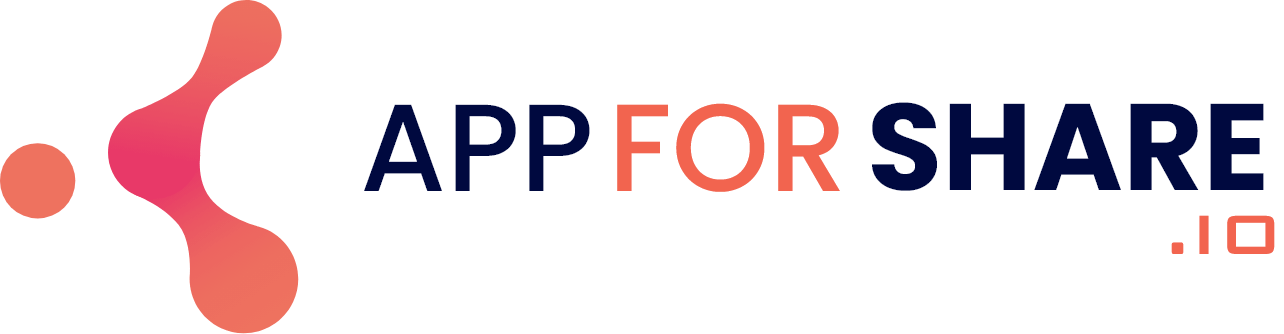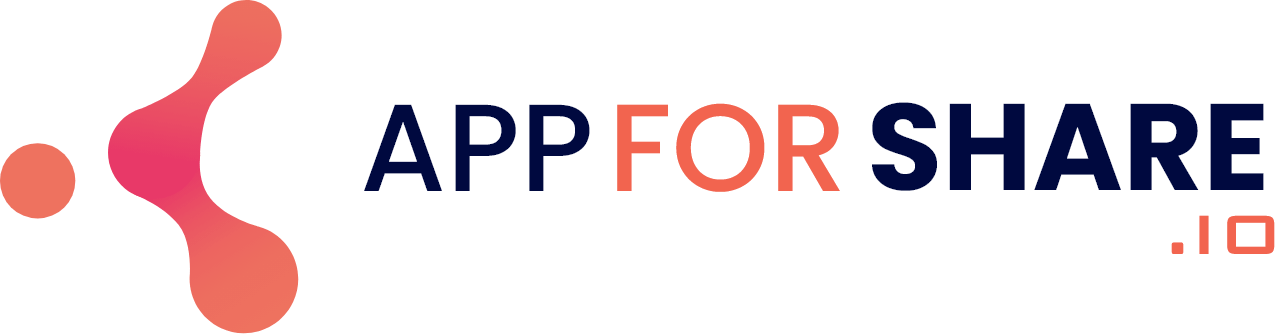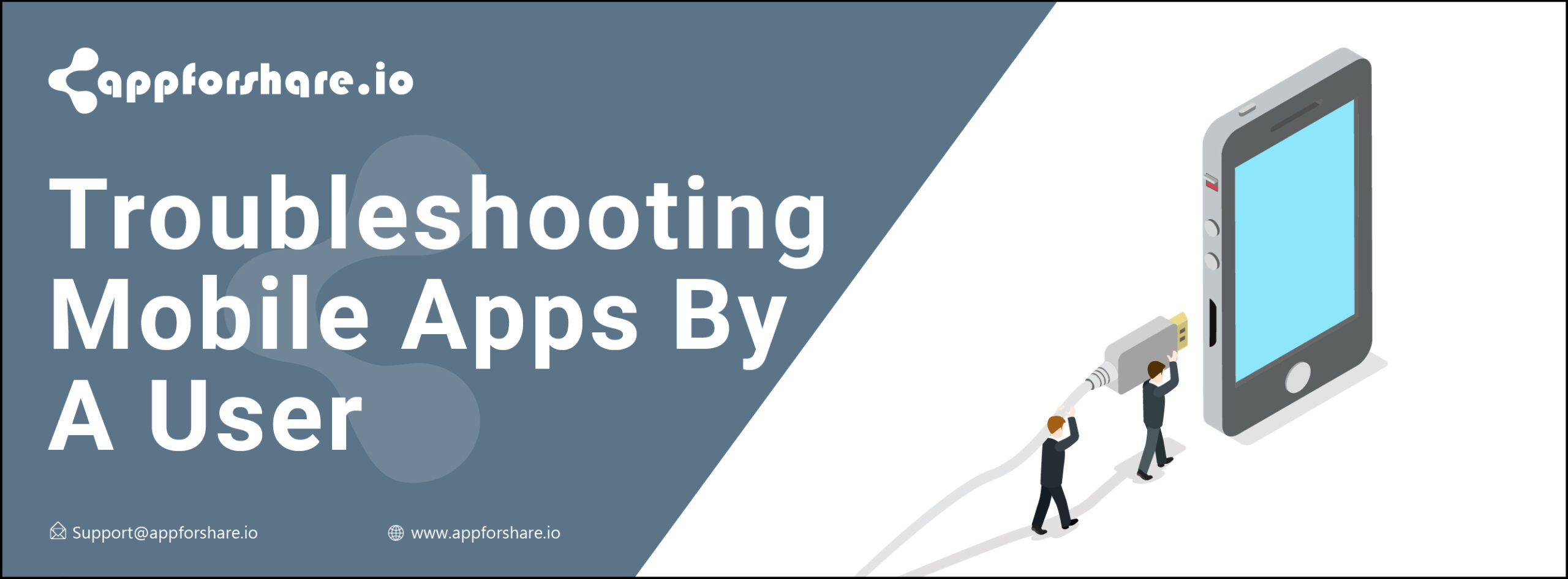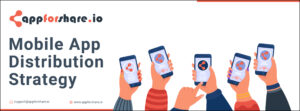Troubleshooting your mobile application is necessary when the app stops working. There are many ways with which you can get your app and its data back. Here are the steps you need to follow that will resolve most of the app issues.
Internet problem is one of the very basic reasons as the low signals slow down the app or you see all functions of the app stop working. Troubleshoot your connection to resolve the internet issues.
For Android
Make sure to run the latest version
Open the Google Play Store or any other app store from where you have installed the app, then follow these steps.
1. Tap the Menu button
2. Go to My Apps & Games
3. Select Installed
4. Tap Update to see if there is any new update available. If there is, please update it to the latest version and then try again. You also can turn on the auto-updates while using the app stores like Google Play Store. This way you will always be up to date with the latest versions of the apps.
Delete the app and reinstall
If updating the app is not useful, then go to this second fix. Delete your application from your device completely and then reinstall it.
1. Delete/uninstall the app from your Android mobile.
2. Launch the Google Play Store if you have installed the app from there.
3. Search for the app and reinstall by tapping the Install button. Wait for some time to download and install the app.
Restart your Android device
Restarting your phone looks different depending upon the model you are using. Just shut down your phone and switch it on again. This simple task can become the solution to all issues you are experiencing with your phone.
For iOS
Make sure to run the latest version
1. Open the Apple App Store or any other app store from where have installed the app.
2. Tap Updates to see if there is any new update available. If there is, please update it to the latest version and then try again.
Delete the app and reinstall
If the above step didn’t work, then delete the app and reinstall it again through the app store.
1. Delete the app completely by uninstalling and removing its program files.
2. Launch the App Store if you have installed the app from there.
3. Search for the app and reinstall by tapping the Install button. Wait for some time to download and install the app.
Force restart your device
If the above solutions are not working, then go to the next step by restarting your iPhone. You won’t lose any data or information on your phone by force restart.
Learn troubleshooting techniques for a developer for both Android and iOS at Appforshare.io.