A lot of times you get in trouble while installing a .apk file from the non-trusted source. The error messages make you think about what you have done wrong or how can I get the trusted sources to install the files on the android device. You just need to enable those unknown sources on your device to download the files on your Android before even being official on the Google Play Store.
Why Do You Get Restrictions While Installing .apk Files from Non-Trusted Sources?
The apps that say “Trusted by Google Play Store” are threat-free for your Android device and your personal data. These apps protect you from spyware, malware, and other app-based mobile security threats. The .apk downloaded from unknown sources restrict the installation by the Android operating system to keep your data protected.
You can go to settings and remove these restrictions from your system but make sure that the app you are downloading is from a trusted source. Else, you may fall into a trap and lose important data from your mobile device.
Enabling Unknown Sources on Android
Every Android OS version differs from the other and requires a little change in the procedure of secure app installation from unknown resources. For an Android device having version 8.0 or above, you can simply grant permission from the installation screen. But if you are using the device with a lower version, you have to remove the restriction from device settings. Let’s dig deeper.
Enabling Unknown Sources on Android 8.0 and Higher Versions
Follow the steps below after downloading the .apk file of the app on an Android device with an 8.0 or above version.
- From the home screen, navigate to Settings then select Apps.
- Tap Menu Icon and select Special access.
- Tap Install unknown apps.
- Select the unknown app you want to install.
- Tap the Allow from this app switch to turn it on.
Enabling Unknown Sources on Android 7.0 and Earlier Versions
You can follow the steps of version 7.0 and older to download the .apk file as they are a little different from the new versions, but easy to follow.
- From the Home screen, navigate to Settings.
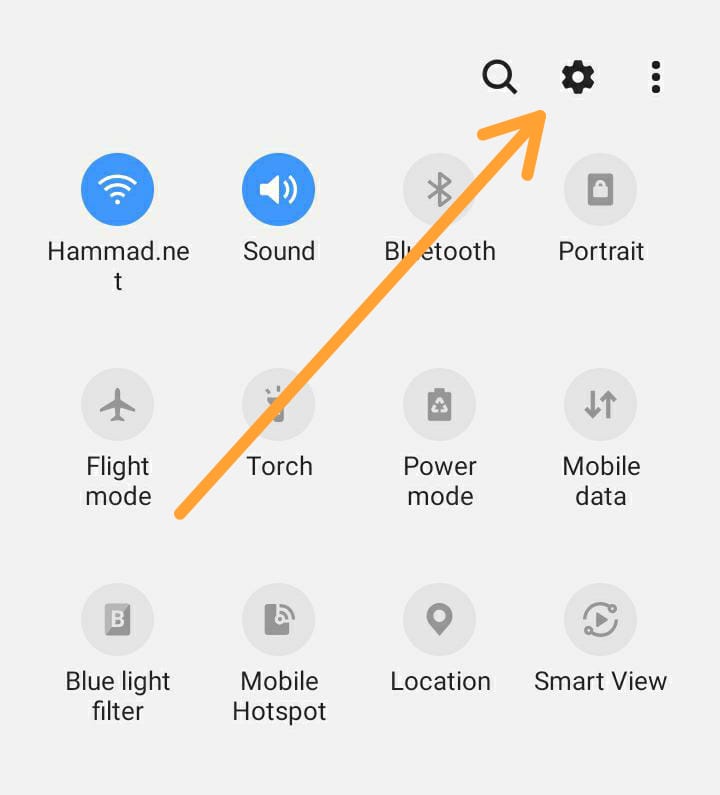
- Tap Lock Screen and security or if unavailable, tap Security tab.
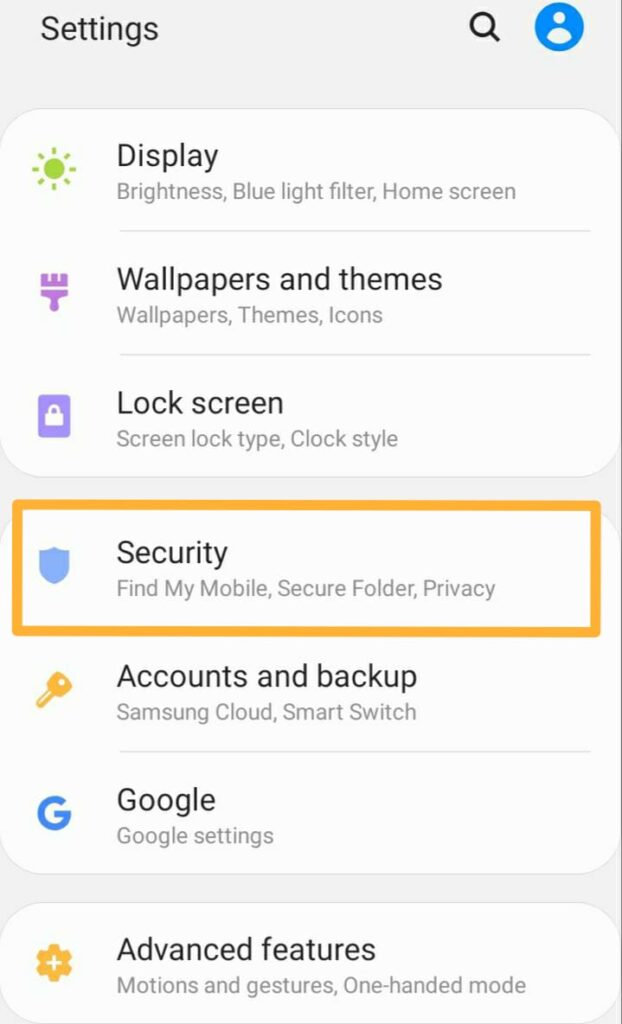
- Tap the Install Unknown Apps to turn on or if unavailable, tap Unknown sources to turn on.
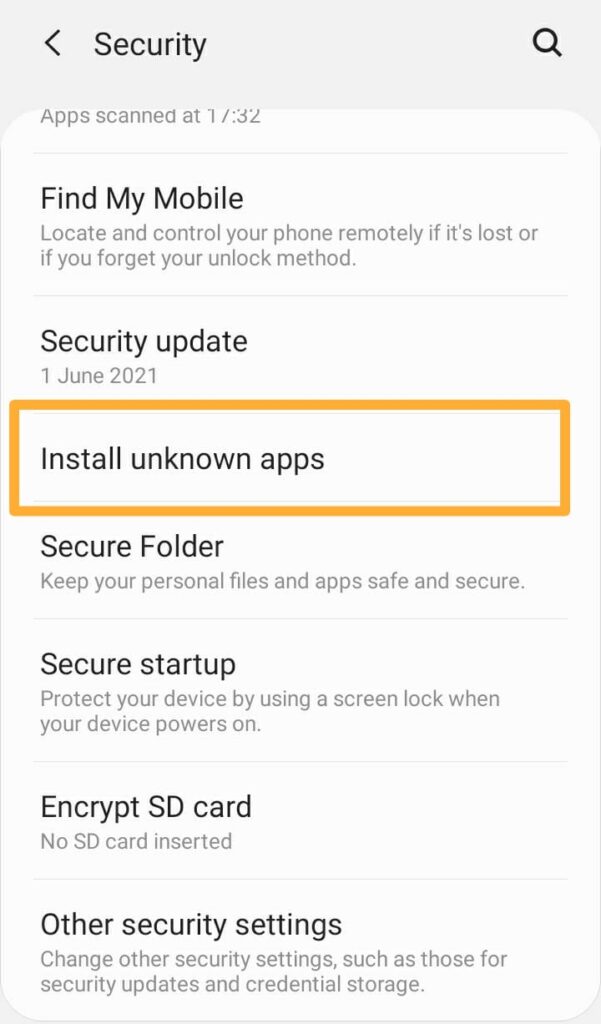
- Select the app you want to install.

- Turn the Allow from this source switch on.
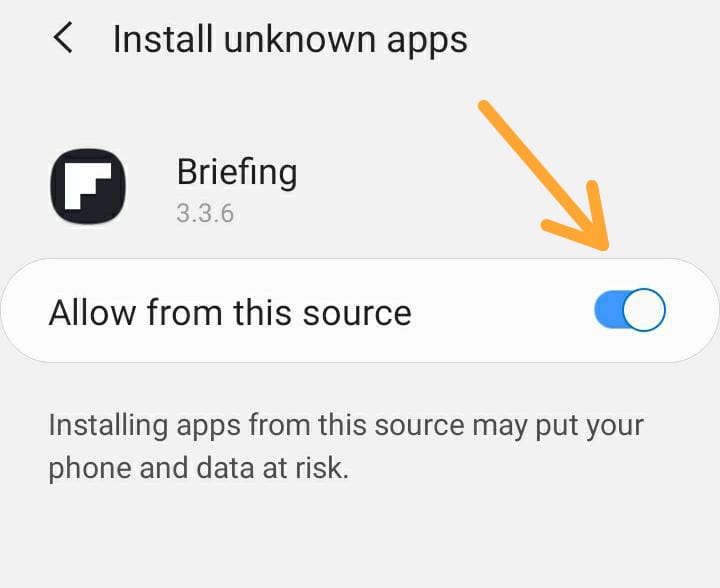
After enabling installation from unknown sources, download the .apk file to begin the installation. It will take a while to complete the installation depending on the size of the app and the speed of your internet. Once it is done, you can use the app.
Do not forget to turn off the Install from unknown sources option by the same above process you have followed. This will keep you safe from the sources you do not trust.
Installing the .apk files without an installer is not a problem anymore. You can do it simply by https://appforshare.io. Follow this simple guide How to Use Appforshare.io to Send .apk or .ipa File to Your Clients to keep deploying your app builds in your own customized display rules.
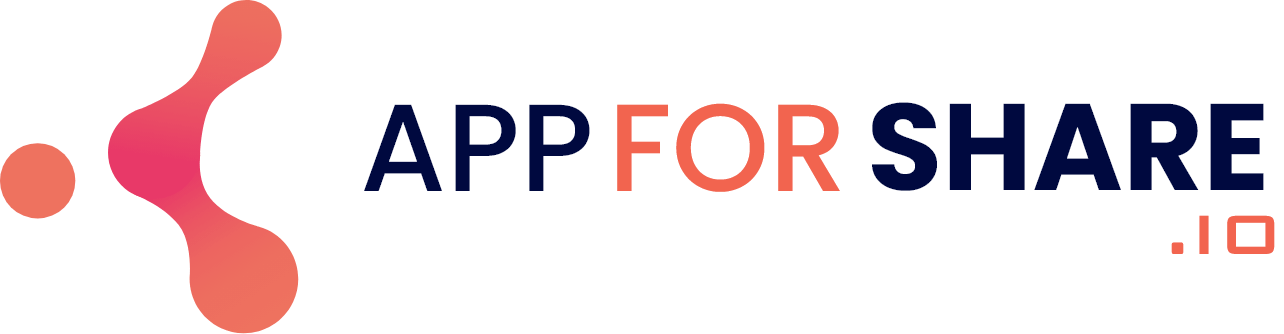
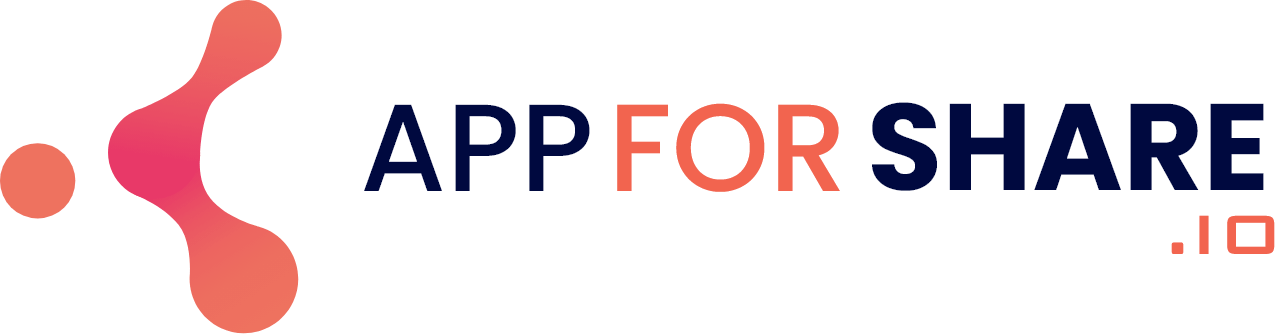
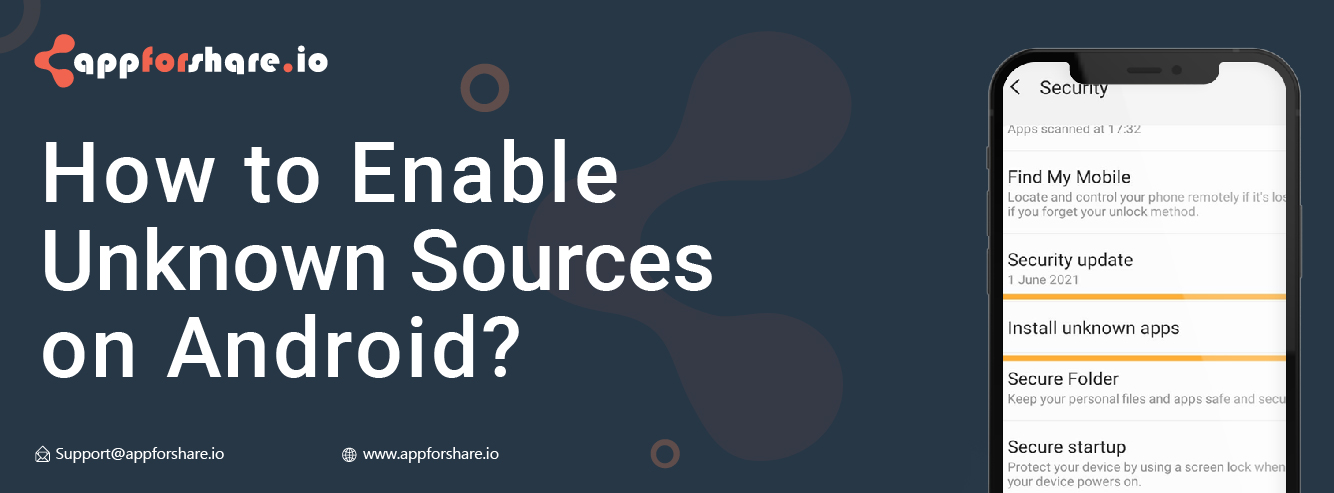
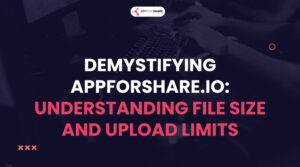
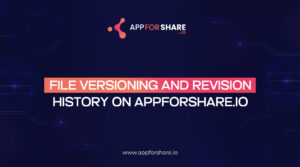
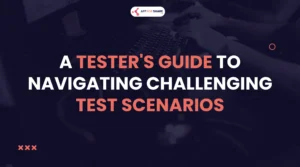
Pingback: Appforshare.io – A Diawi Alternative - Blog
Pingback: Over The Air (OTA) App Installation Of Apps - Everything You Need To Know - Blog